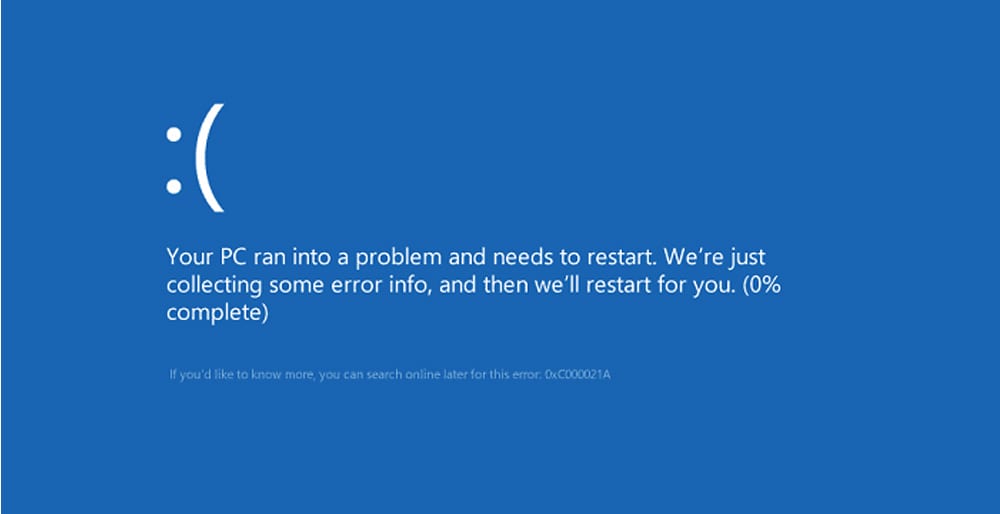When contacting a computer professional, it’s very helpful to take pictures of, or write down, any error messages you encounter that might help to solve the root cause.
Below are some common error messages I see, the symptoms associated with the error, and the likely repair. This list is not at all comprehensive, but instead a place to begin when you are having trouble.
| Error message (approximate) | Symptoms | Cause and repair |
| Inaccessible Boot device Unable to boot Hard drive not found |
The computer sits at a black screen with white text and displays one of these error messages or something very similar to them. The computer will not boot. There may be some repetitive clicking or other strange noises coming from inside the desktop or from then bottom of the laptop. |
Your drive stores long-term information, including the operating system, data, and applications. If the drive is not connecting for some reason you will come across this error message. There are two types of hard drives: mechanical (HDD for Hard Disk Drive), and solid state (SSD, Solid State Disk). Of these two main types of hard drives, HDDs are prone to failure if subjected to shock, excessive vibration, or if the drive is simply old. In this scenario your data may be recoverable, but restoring from a backup to a new SSD will be the best course of action. If the battery that holds your computers’ settings fails, your system may forget how to access the drive. This involves configuring the BIOS and replacing the CMOS battery, both of which should be done by a professional computer technician. It is also entirely possible that your hard drive connection has simply become loose. This happens from the cycle of heating and cooling that can cause the connection to separate just enough to cause this error. If you have a tech-savvy kid or neighbor that has a decent track record of repairs, this might be a good one for them. Otherwise, give us a call. Lastly, and a common one, is that there is a flash drive, CD/DVD drive, or some other drive attached to the computer that the computer is attempting to boot from. Since the device is not bootable, your computer complains about it. Disconnecting the device will resolve the error. |
| Blue Screen of Death (BSOD) | A scary blue screen, white text, some gobbledy-gook, maybe a QR code. | Bad or defective hardware, such as graphics cards, memory/RAM, a defective hard drive, can cause this error. This is atypical and is usually easily diagnosed because a new device was added to the computer and removing the new device solves the error. However, due to the repeated heating and cooling of a desktop or laptop, memory chips can suffer from what’s termed “chip creep”, where the memory chip again loses a solid contact with the computer because the heating and cooling expand and contract the chip’s connectors. Reseating the memory will fix this. Computers with fixed memory on the system board are not affected. The other major cause are bad hardware drivers. A driver is software that tells the computer how to use a device. Think of it as an instruction manual – if the driver tells the computer to do something wrong, the computer is just going to do it because it was told to do it that way. This causes system instability and crashes. Graphics cards are usually the main culprit, but we’ve seen just about everything cause driver-related BSODs. |
| Stuck at Please Wait… after Windows Updates | Your computer has been stuck at “Please wait…” or “Applying Updates…” with or without some sort of motion graphic for several hours. | The easiest way to fix this is to hold in your power button on your laptop or desktop for 15 seconds. The screen may go black; the fans may go off, but keep holding that button until the computer shuts off. Wait a few moments, then boot it up again. Let it try to complete updates or roll back for up to an hour. If it continues to grind away with no progress, repeat the above one last time. If there’s still no progress, it’s likely a Windows Update file is corrupt, the service isn’t starting, or the Windows Update files are damaged. This can occur due to Windows being Windows, or because of a bad Windows Update or disk corruption. It’s best to have a pro check this out if rebooting it repeatedly does not resolve the issue. |
| Printer is not found on network or cannot be installed | You are ready to go Office Space on the printer. The printer cannot be found, it will not print, or the print quality is poor. | Printer manufacturers have made it nearly impossible for the average person to install a printer on a network. Printers lack displays and buttons with meaningful prompts, and the software to install the printer may not see it on the network because of firewalls, router configuration, or any number of issues. If you are ready to defenestrate your printer, contact us and we’ll be ready to help. |
| No display. “The lights are on but no-one’s home” syndrome. |
Lights may or may not be flashing, steady, or off. The laptop or desktop has no display, The fan may or may not be spinning inside. | Laptop users should start by ensuring that the device is charged and that the charger actually works. Some older laptops will fail to power on completely if the battery becomes inoperable, though this is rare. Apple users should try an NVRAM reset to see if that restores functionality. Desktops and PCs can have all sorts of different causes for this. If power-cycling it a few times does not work, and you have not added any new devices to the computer lately, then you should contact us. |